The model does not appear after I click on Export button ( Inventor's Plugin)
If you manage to install the plugin and it appears in the menu but it does not export any models, please follow the steps below:
- From Inventor menu choose export
- From the list choose Export to DWF
- Make sure that the first 4 are checked ,while the two below are not ( Please see picture below)
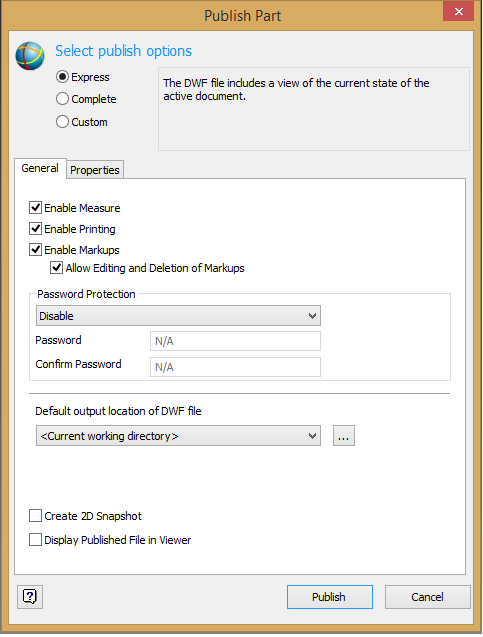
Related Articles
The plugin does not appear in the menu of Inventor (SimLab PDF from Inventor).
If the plugin does not appear in the menu of Inventor, please check the details below. First, you need to have version of the plugin compatible with version of Inventor; for example: You have Inventor 2017, please make sure that you install the ...How to use the floating license system for the plugin?
For using floating licensing with SimLab plugins, SimLab floating server should be installed on one Windows PHYSICAL machine, plugins can be installed on any number of machines (windows or mac) The floating license is only checked out when the user ...How to restore the Matrial library in SimLabComposer if it is deleted?
In the lower area of SimLab Composer interface lies the Libraries Panel. In the Materials tab, as shown below, click on Download Material library. Login dialog will appear, where the user needs to login, or Sign Up if it is the first time. The ...In SimLab Composer VR, why my model is falling and I cannot see it?
The reason why you cannot see your model in Desktop or VR mode, because you did not create 2D ground. You need to insert your model first and then create 2D plan. Check the image belowHow can I set the axis of rotation of my 3d model to its center when exporting as 3d PDF?
1. The exported view depends on the camera, set your model in the center of the 3D area and then export it. 2. From the adobe reader change the camera to spin